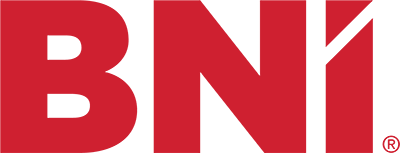How to Forward a Domain to Another in GoDaddy!
To Forward or Mask Your Domain Name
- Log in to your Account Manager.
- Next to Domains, click Manage.
- Select the domain names you want to forward.
You cannot forward or mask .tk, .dk or .ch domain names.
- Click Forward, and then select Forwarding Domains.
- Click Add Forwarding.
- Select http:// or https:// as your Forward to option. For more information, see HTTP vs. HTTPS.
- Enter the URL you want to forward your domain name to.
- Select your Redirect type
- 301 (Permanent) — Redirects to the site you specified in the Forward To field using a “301 Moved Permanently” HTTP response. The HTTP 301 response code tells user-agents (including search engines) that the location has permanently moved.
- 302 (Temporary) — Redirects to the site you specified in the Forward To field using a “302 Found” HTTP response. The HTTP 302 response code tells user-agents (including search engines) that the location has temporarily moved.
- Select your Forward settings
- Forward only — Forwards the domain without masking.
- Forward with Masking — Prevents the forwarded domain name URL from displaying in the browser’s address bar, and lets you enter Meta Tags for search engine crawlers in the following fields:
- Title — Displays at the top of the browser window and in search results.
- Description — A short description of your website to display in search engine results.
- Keyword — A list of comma-separated keywords that describes the content and purpose of your website.
Masking is incompatible with some sites that use https://, i.e. SSL certificates.
- To automatically update your nameservers to accommodate your forwarding changes, check Update my DNS setting to support this change.
- Click Add, and then click Save.